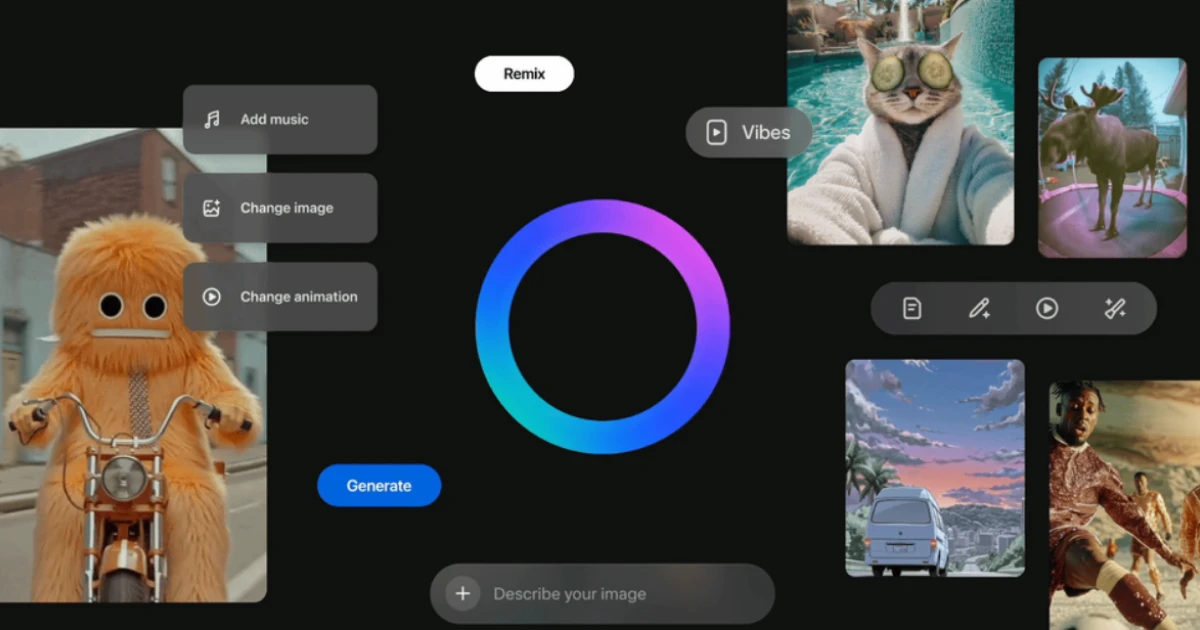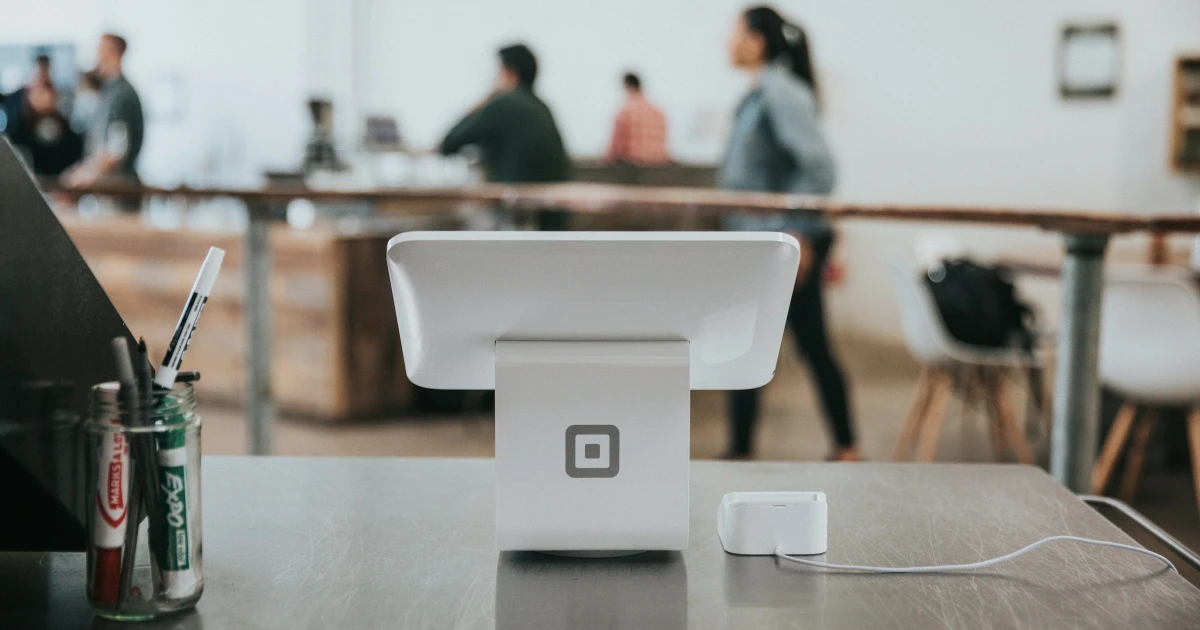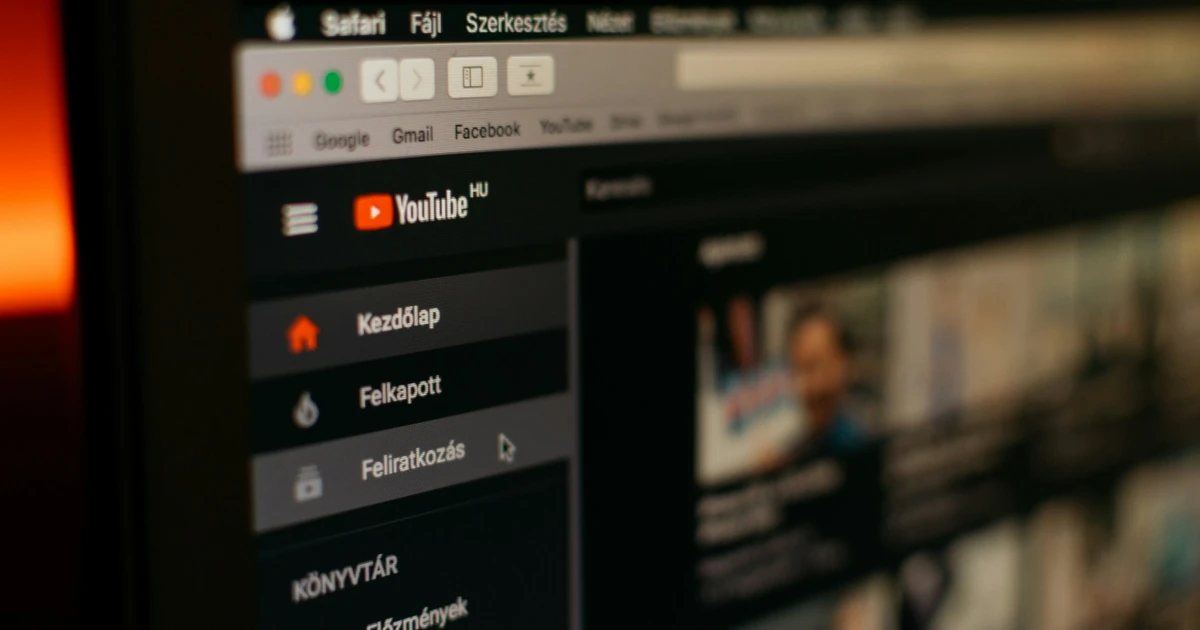- Change the lock screen buttons
This feature has indeed been available since iOS 18 was launched, but it’s still a great change. Before the launch of iOS 18, your lockscreen was predefined with two buttons: flashlight in the left corner, and camera in the right. Now, you can replace these two buttons with something that seems more useful to you, such as switching to airplane mode, alarm, Shazam, shortcuts, or changing from dark mode to light.
- Choose the important notifications using artificial intelligence
For those who feel like their Apple iPhone is constantly receiving minor notifications that can be ignored, you can choose now, thanks to Apple Intelligence, which notifications are worth being in your Notifications Center. You can mark the important alerts from apps, family, or friends, and all you need to do is go to the Settings Center - Notifications and tap on Prioritize Notifications. There, you can select the exact apps you want to prioritize.
- Clean up your inbox by turning off your Mail categories
After the recent iOS updates, the Mail app is now capable of sorting your emails into different categories, such as transactions, updates, promotions, and so much more. It’s true that for some users, this feature is very important because they can look up a certain email. But if you feel that the old version was simpler to use, you can turn off the Mail categories directly from the menu by tapping on List View.
- Hide apps for increased privacy
If you want to keep certain apps from curious eyes, you now have the option to lock them with your Face ID. You can not only lock, but also hide completely, an app that you want to remain private. All you need to do is tap and hold on a certain app in the home screen, and choose from the two options: “Require Face ID” or “ Hide and Require Face ID”.
You can find the hidden apps in the dedicated folder from the App Library, which can also be accessed with Face ID.
- Reorganize the home screen as you like
Since the iOS 18 launch, we can finally say that we can customize the home screen as we like, because we have the option to move the apps anywhere on the screen. Before that, you probably noticed that when you wanted to move an app to a different spot than the others, you couldn’t do that, because it would go directly to the top left corner.
Now you can organize your homescreen as you like without annoying limitations. All you need to do is tap and hold on the home screen to open the iconic “jiggle” and rearrange the apps to fit your preferences.