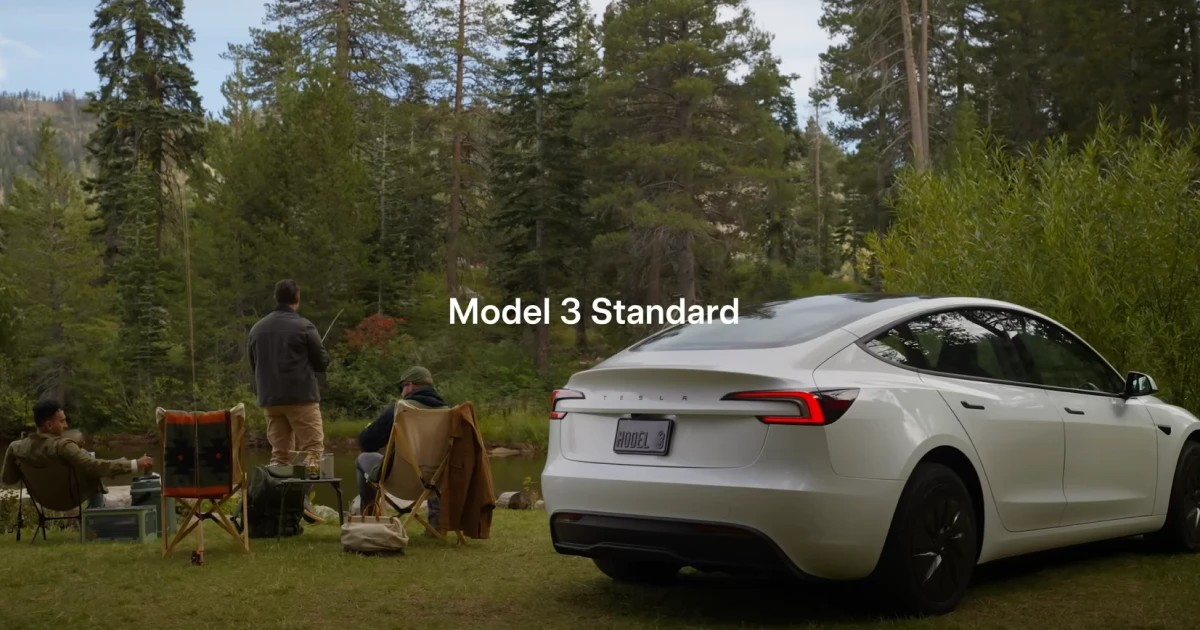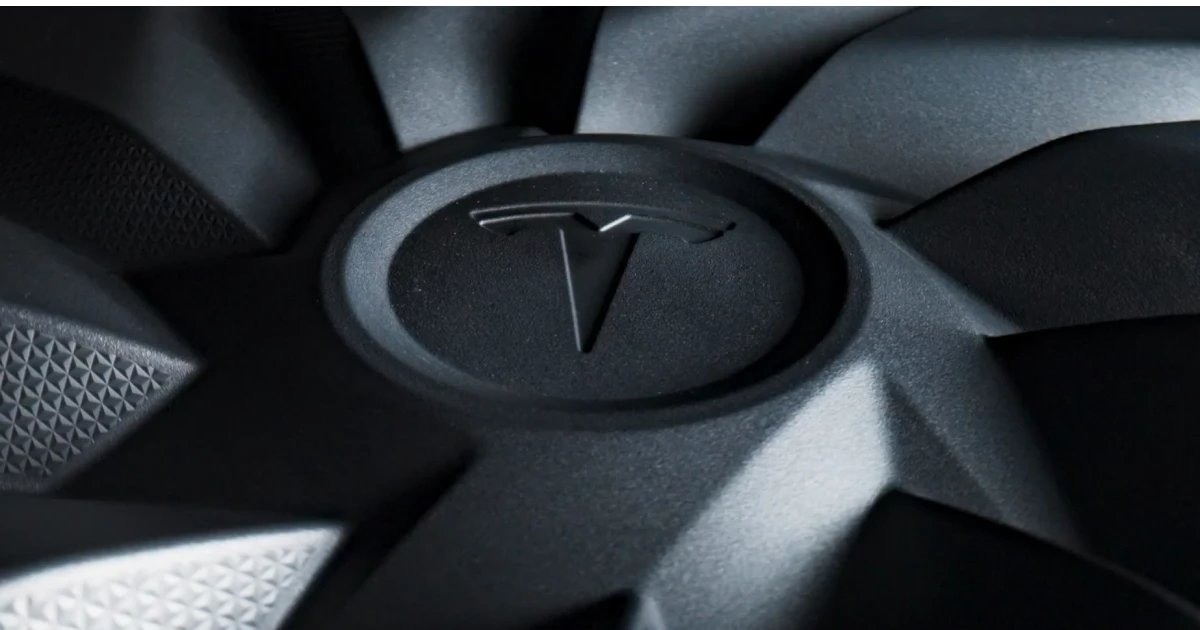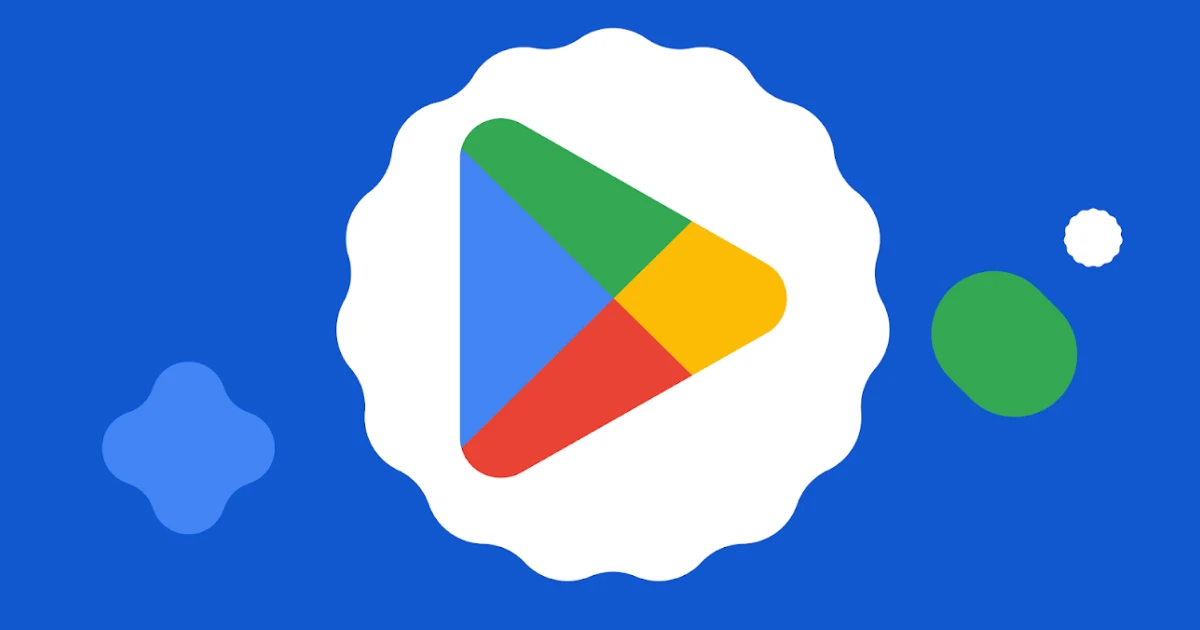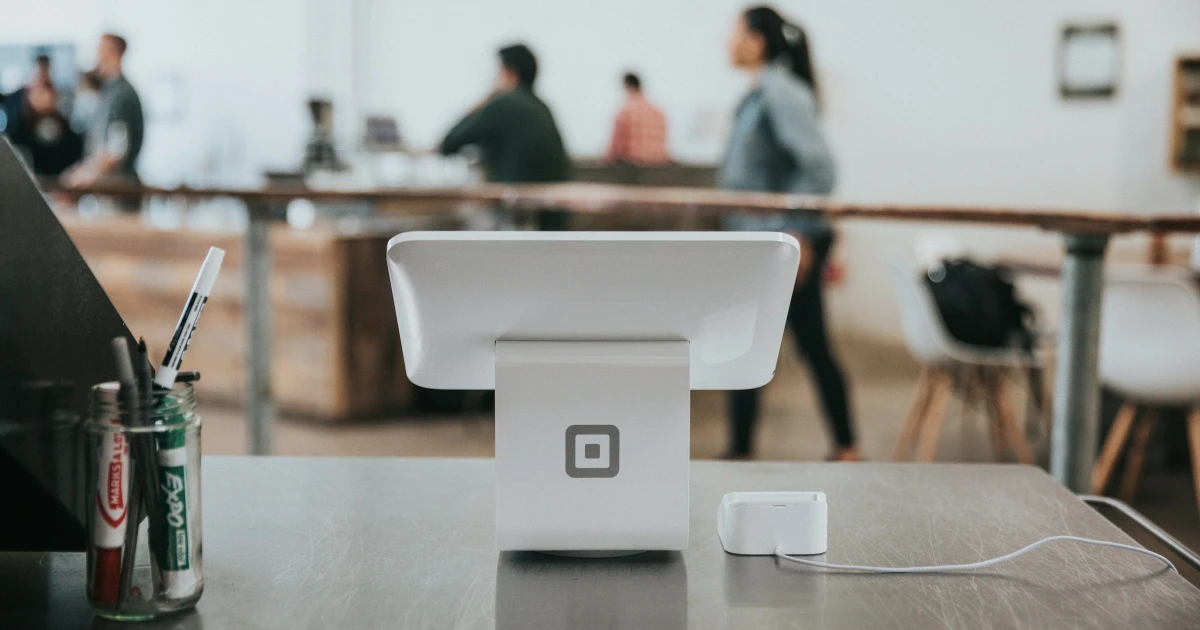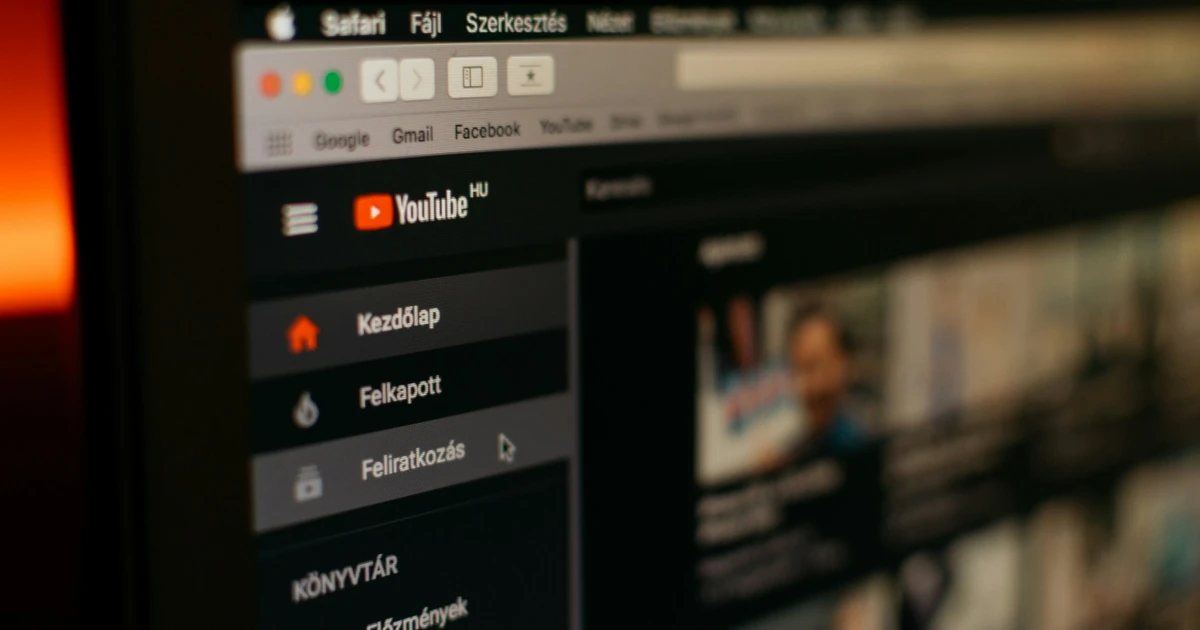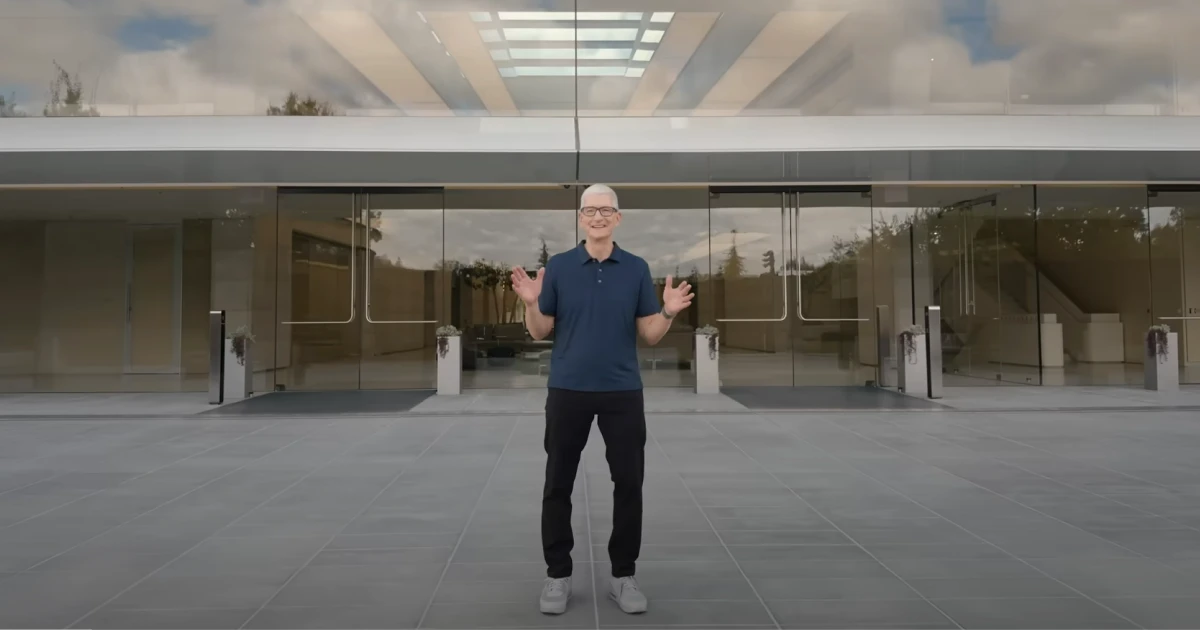- Identify animals or plants
Your iPhone has the power to identify a photo of a plant, a tree, a flower, or even an animal, by simply tapping the Info button on the bottom of the screen. More so, if your phone knows what that image represents, a star will appear at the bottom of the photo. The metadata details will give you details on what the plant or animal is, and also give you the option to look up information about it.
- White noise player
This one came unexpectedly, quite shocking. The device lets you play white noise in just a few clicks. You just need to go to Accessibility> Audio & Visual > Background Sounds and choose from a selection of sounds such as Ocean, Rain, and Stream. After testing them, we can say that they prove to be quite effective for both babies and adults as well.
- Siri can read
In case you did not know this about Siri, it can read your texts or pages. You just need to say Siri, read this” or “I want to listen to this page.” More so, you can also tap the Page Settings button on the left of the address bar and tap to Listen to Page. And, the best part, you also have the ability to speed as well as pause at any speed you want.
- Schedule a text
Scheduling a text will come in handy in many situations, especially when you are not in the mood for texting or the hour is not to your advantage. You can simply schedule the text and send it later. You can easily open the chat, type your text, then tap the + sign on the left side of the message field and select Send Later, then choose a day and a time suitable for your scheduled message to be delivered.
- Private tabs stay private
When it comes to private browsing, you can really make sure that your tabs remain private, as you can require authentication before displaying them. This comes in handy when you let others use your phone and want to keep your browsing habits private. To activate this feature, you can simply go to Settings, tap Safari, scroll all the way down to the toggle for Require Face ID to Unlock Private Browsing.
- Enable and create gestures that you can later trigger with your voice.
The iOS accessibility feature can replay in a series of touch actions when you create a voice command for it. Imagine mapping out the whole action that you frequently do, such as manually entering information to move through screens, or having a command that scrawls your signature, or drawing a picture.
In order to do so, you need to go to Settings, tap Accessibility, and after that tap Voice Control. You will need to toggle it on, and after that, tap Commands > Create New Command. Enter your desired command or Action, and after that, tap Run Custom Gesture. You will need to use your finger in order to create the gesture on your home screen, and your phone will reply automatically when you activate the trigger. Also worth noting is the fact that Voice Control would activate when anyone is using the command, so maybe turn this off when you are not using it.
- Remove background from photos
This one came as a relief in many situations. You just need to hold any picture stored in the Files app, and then tap Quick Actions > Remove Background. iOS creates a copy of your original photo with no background, which can be used in other editing apps. You can also use this trick with several photos.
- Use two fingers to select all
Swipe down to select all to mark every item as read or mass-delete items within apps such as Messages, Mail, Notes, and Reminders. This action can also be used in some third-party apps such as Telegram.
- Camera shortcut
You can simply swipe left on your iPhone’s lock screen and open the Camera app by default (however, in the latest iOS version, you can also change that shortcut to something else in iOS 18). This makes it easier to shoot photos by pressing the physical volume button on the side of the phone instead of tapping the Shutter button. Swiping the Shutter button to the left shoots a bunch of photos in a row, this function being known as burst mode, while holding down the Shutter button shoots video without you needing to switch to video mode.
Those few moments you save with this shortcut can seem to come in handy, especially when you are trying to capture something that is moving, a pet running, or a fading scenery.
10. Limit screen time for specific apps
Scrolling endlessly on apps can be stopped with some help from a screen time limit. You can turn on a setting that can restrict your access to these apps. Within Settings, you can tap Screen Time, and then tap Add Limits > Add Limit. You then have the ability to select the entire app category, such as Social, or you can set limits specific to apps by tapping the category, such as Finance, Social, and so on. Then, you can tap Next, in the top-right corner, and then choose how much time you’ll allow yourself to spend in those apps. Even more so, you can also give yourself the liberty of customizing your schedule on weekends or a specific day by tapping Customize Days.




.webp)