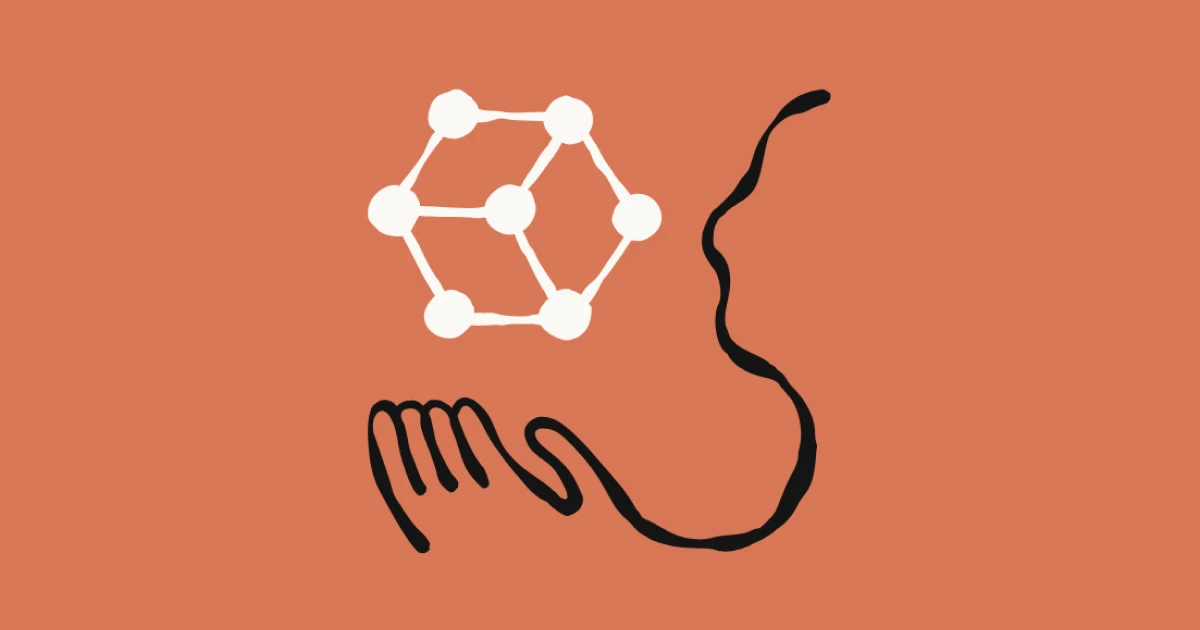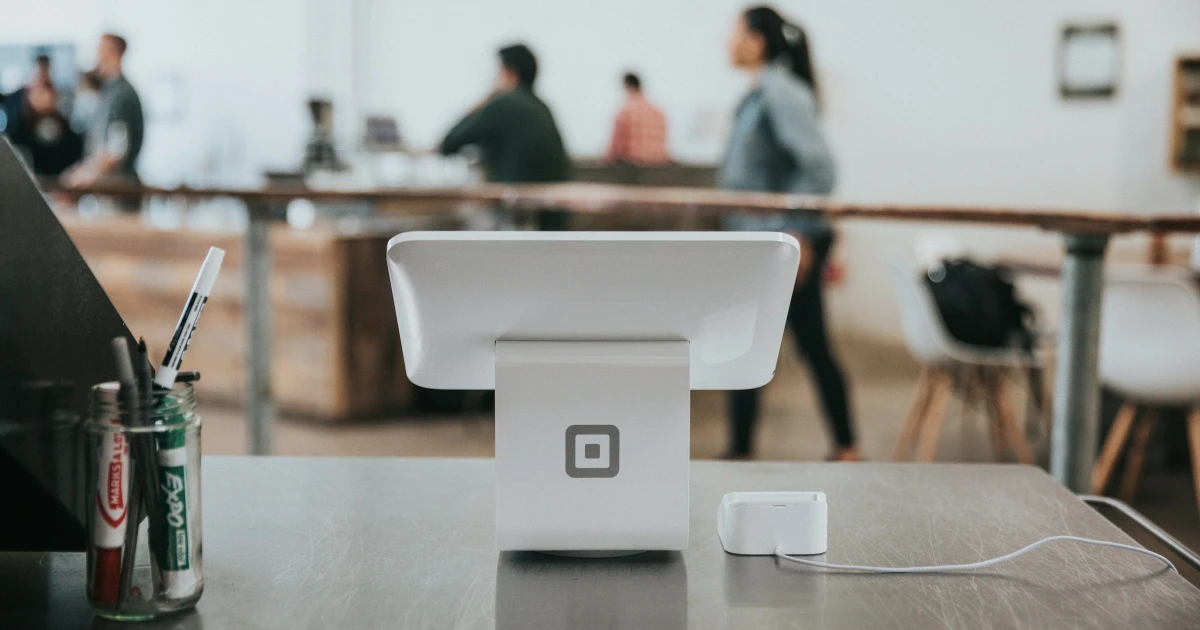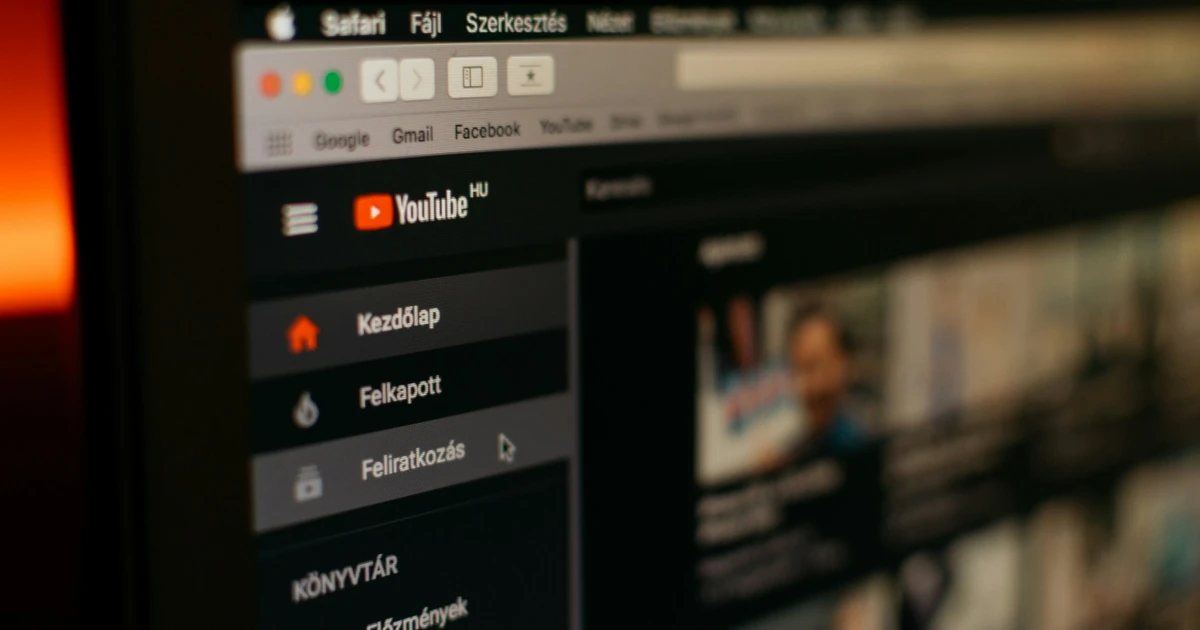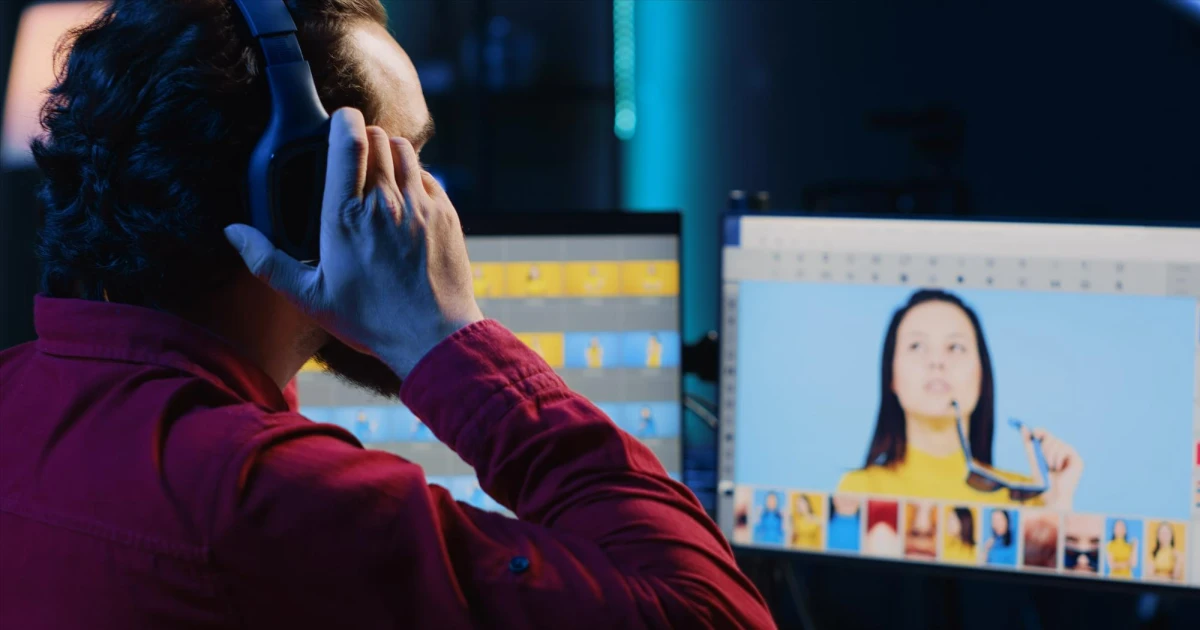Because Apple knows that sometimes answering the call feels more of a chore than a pleasure, it launched, along with iOS 26, the call screening feature, which uses artificial intelligence to answer on your behalf and ask usual questions, such as the caller’s name and the purpose of the call. Then it gives you the chance to choose if you want to answer the call or not.
It’s important to mention that this will work only for unknown numbers, and not for those phone numbers from your contact list, but it is still a useful feature to have.
All you have to do is open the iPhone Settings interface, and under Apps tap on the Phone option, where you will see the Screen Unknown Callers option that can be enabled.
A feature that sparked curiosity from the announcement is the Adaptive Mode, which promises to be able to determine different usage patterns and predict when users will probably need more battery power.
This feature won’t put your phone on “Battery save mode” when needed, but instead it will make subtle changes to screen brightness or background activity, to make sure that the battery lasts longer.
To enable this feature, simply go to Settings, tap the Battery menu, and under Power Mode, you should see the Adaptive Power Mode option.
If you have the new iPhone 17 line, you don’t need to enable this feature manually, as it comes automatically powered on for the best performance.
If you feel part of the category that doesn’t like the new Liquid Glass design, you should know that this design can be toned down a little bit in order to make it feel like the previous interface.
You can reduce the transparency directly from the iPhone Settings. Under the Accessibility menu, you will find the Display & Text Size option, which will allow you to enable the toggle “Reduce Transparency”.
It should be mentioned that you can’t completely change the Liquid Glass design, but at least you can tone it down a little bit to improve your user experience.
At first glance, it seems a very useful feature, because it allows you to filter your message list to create a more organized look. But what if you miss an important message from an unknown sender?
For example, the verification codes are always an urgent message because without them, you can’t access your social media accounts or other accounts. If this feature decides to filter and mute the notification, you will most probably miss it.
So, to disable this feature, go to Settings - Apps, and then tap on Messages. Under this interface, you should see the option to turn off “Screen Unknown Senders”. You can still maintain the “Filter Spam” option, because this will filter out your junk messages from the main ones, to make sure that you are focused only on those messages that matter the most to you.